Getting I.M. Meen (1995) To Run In DOSBox
What's This Game
I.M. Meen is an educational first-person shooter, published in 1995 by Simon & Schuster Interactive. The most notable thing about it is that Animation Magic (of Zelda CDI fame) handled a lot of cutscene animations, including the catchy opening:
The setup is a little odd, because without a couple extra steps of configuration, you're likely to run into either a black screen or launch the game without sound. I'm writing this post to let you know how to avoid these issues.
Mise en Place
First of all, you'll want DOSBox Game Launcher if you don't have it already. It's free, open source, and available for Windows, Mac and Linux[1]. The link includes instructions for setup on different platforms.
I.M. Meen itself is abandonware, and can be found on Abandonia or My Abandonware if you don't already have it lying around.
There's one more important thing to consider here: on MS-DOS, folder names are uppercase and limited to eight letters, no periods (more details here). Make sure that the folder that contains the I.M. Meen files matches these restrictions! Just call it IMMEEN or something.
DOSBox Profile Setup
Start DOSBox Game Launcher and open the "Add Game Wizard".
Make sure you select the first option ("is already installed") from the radio menu.
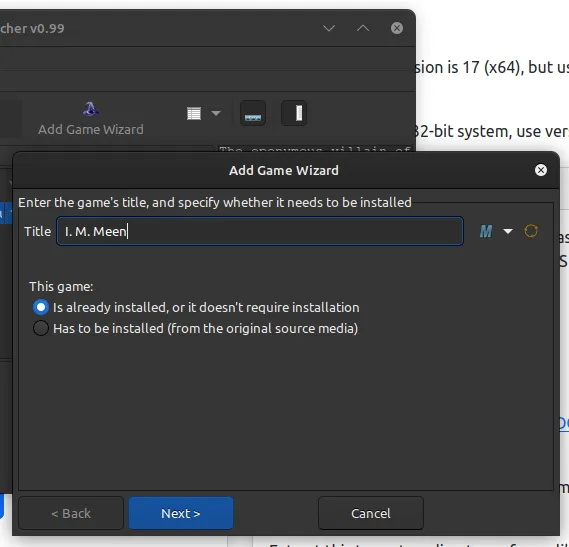
On the next page, specify "MEEN.BAT" as the Main executable and "INSTALL.EXE" as the Setup executable.
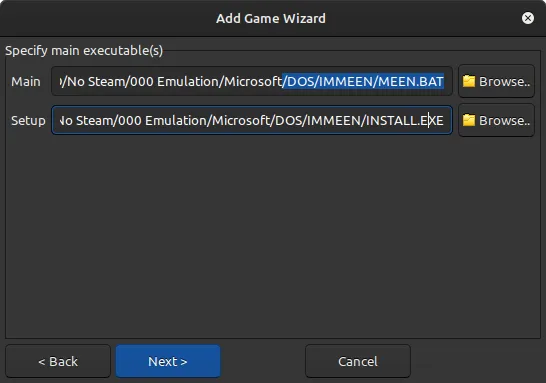
The page after that is the final one. You can leave the defaults.
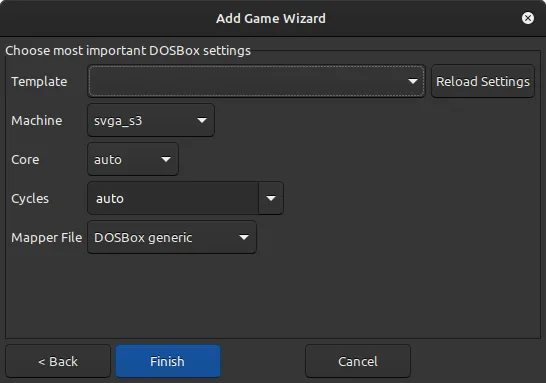
Now that the Wizard is finished creating the profile, edit it:
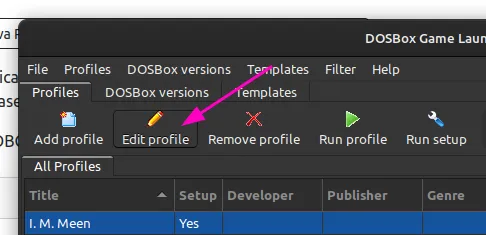
By default, DBGL mounts the game folder itself as the C: drive.
Edit this setting to instead mount the folder that contains the game folder.
Important
As mentioned above, make sure the game folder's name is DOS-compatible!
You can leave the rest of this page as-is.
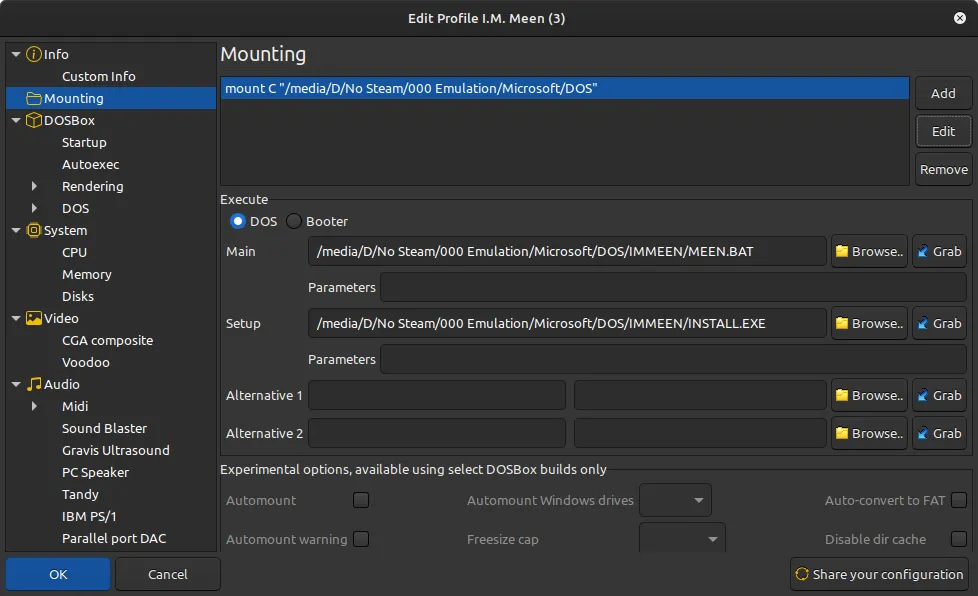
Next up, in the DOSBox -> Autoexec settings, paste this into the "At Start" box:
config -set "render aspect=true"
config -set "cpu cycles=auto 7800 95%% limit 26800"
loadfix -25
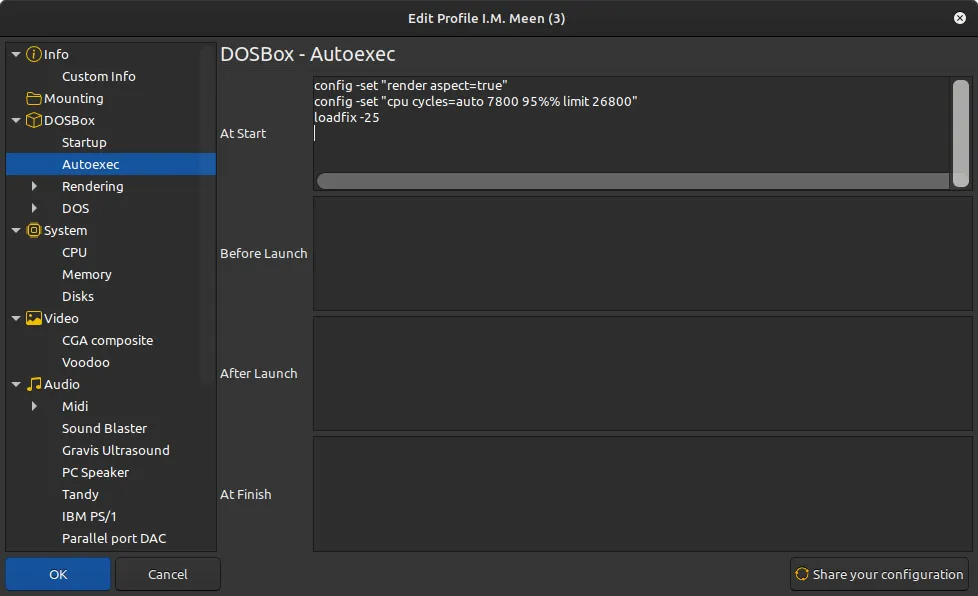
That's all for the profile.
Installation inside DOSBox
Run the setup:
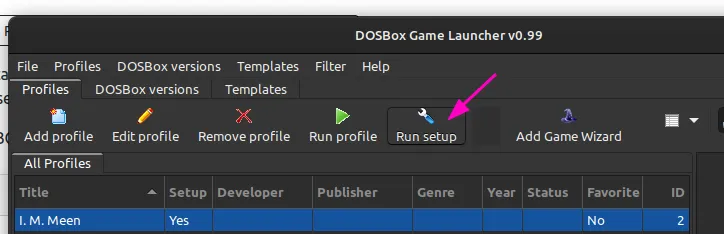
Select both the MIDI Music Driver and Digital Audio Driver.
The defaults are fine. Just hit Enter a bunch.
You can navigate the options with the arrow keys.
Note
In case you've never used DOSBox before: press CTRL+F10 to free your mouse cursor, and CTRL+F9 to quit out of DOSBox in a hurry. There's a full list of default keybindings here.
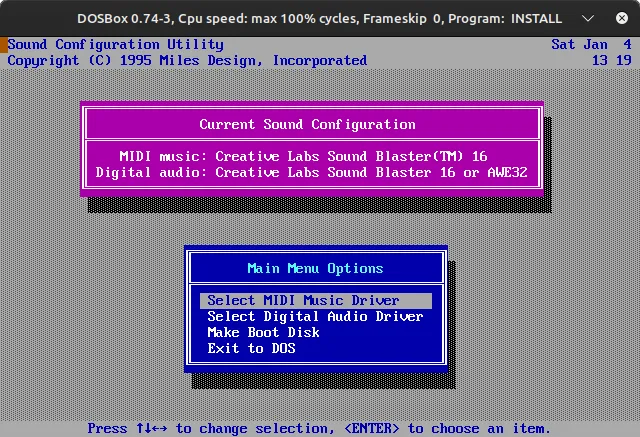
Launching the game
Run the profile, and the game should start!
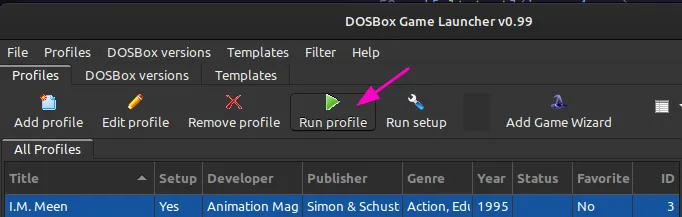
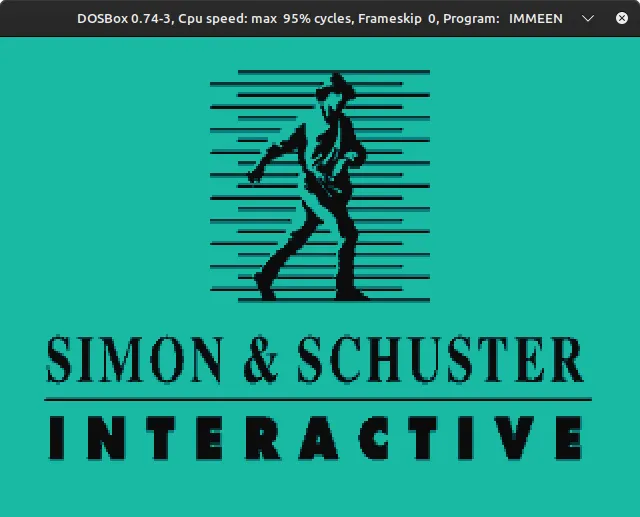
That's pretty much it.
I'm no DOSBox expert, but if you ran into any trouble or find fault with any of the steps listed here, please don't hesitate to contact me about it!
One last side note: the default keyboard layout is QWERTY, so if you (like me) have a QWERTZ keyboard or yet another different one, watch out for that. There's a setting in the profile for specifying a different keyboard layout, but the options are a little obtuse.
Any screenshots in this post will be from the Linux version, but the steps themselves aren't tied to any particular platform. ↩︎