Getting Pangya Reborn To Run On Linux With Proton
What's This Game
Pangya Reborn! is a fan revival of PangYa, an online multiplayer golf game with stylized fantastical courses, special shots, and a stat system. The official servers shut down years ago, but Reborn has been carrying the torch and making it possible to play the game online to this day.
Because Pangya Reborn requires a bit of extra tinkering (with the Windows Registry), I initially had a bit of trouble installing it on Linux - so I'm sharing the steps that worked for me here!

Mise en Place
Download the "Reborn Client" from the Pangya Reborn website and unzip it somewhere. While you're at it, just to be sure everything's up to date (see below), download the "Patch Files" as well and unzip them into the Pangya Reborn! folder, replacing any existing files.
Grabbing just the Client like this - as opposed to the "Reborn Setup" with the Launcher - means that you'll have to download the Patch Files manually whenever the game updates, but the Launcher gave me no end of grief when I tried getting it to work, so I recommend doing it this way!
Setup Steps
Now that you have the game files, you'll have to decide whether you prefer launching the game through Steam or through Lutris. Each of them makes some steps slightly easier and other steps slightly harder, so it's really just up to personal preference.
Setup will consist of three steps, which we'll go over together in detail in a bit:
- Adding the game to your preferred launcher
- Launching the game once (to generate the wine prefix, read on to find out what that is)
- Applying the file
Reborn.regto the wine prefix
Reborn.reg contains data that needs to be placed in the Windows Registry, and Pangya Reborn won't work without it. On Windows, this last step would be as simple as double clicking the file - through Proton, it takes a little bit more than that.
Basically, when you first run any game through Proton, Steam/Lutris will create a minimal make-believe Windows installation specifically for that game (using various tricks to save on disk space - don't worry, the whole thing is incredibly small[1]).
Inside this "wine prefix", the game will have a Windows Registry and a Windows-style file structure entirely to itself, including the usual folders (Program Files, Users, Desktop/Pictures/Documents/Music, AppData, and so forth). Like this:
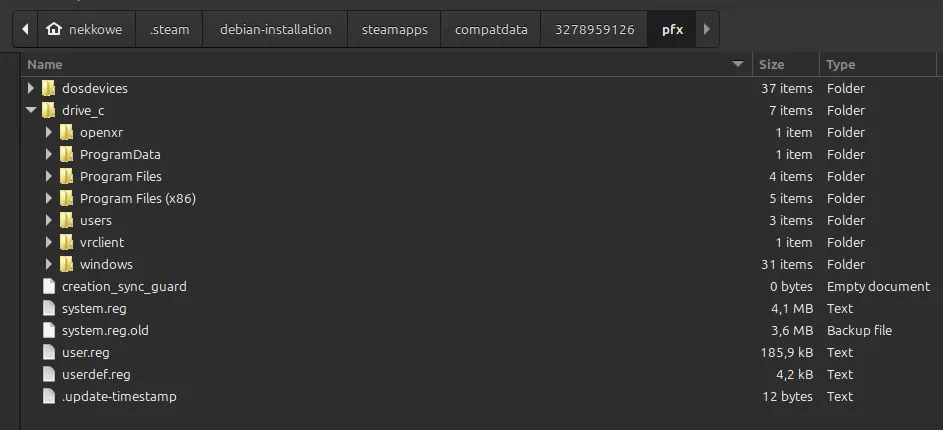
Steam and Lutris will both create this prefix when the game is first run.
Warning
At the time of writing (2025-07-22), Lutris has a bug where instead of creating its own separate Desktop/Documents/etc. folders for a prefix, it creates links to your own Desktop/Documents/etc. folders, the ones in your home directory.
This is supposed to be an optional feature (behind an "Integrate system files in the prefix" toggle that's off by default), but at the moment, it's being applied to all newly created prefixes.
The bug has already been fixed in the code, but the update with the fix isn't out yet, and it may still not be available when you read this. Make sure you don't accidentally delete anything in there!
1. Adding the Game to your Launcher of Choice
Option A: Adding Pangya Reborn to Lutris
Start up Lutris.
Click the "+" in the top left, and choose "Add locally installed game".
Under "Game info", fill out the name field and choose "Wine (Runs Windows games)" as the Runner:
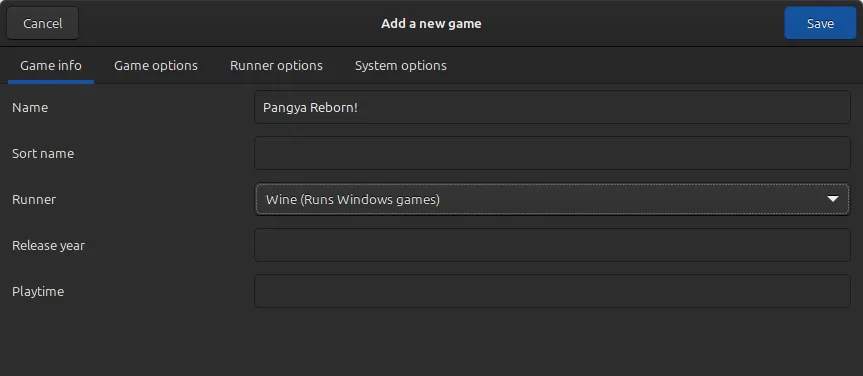
Under "Game options":
- Click the "..." to the right of "Executable", navigate to the game files you unzipped earlier, and select
ProjectG.exe. - Click the "..." to the right of "Wine prefix", navigate to the game files again, create a new, empty folder there (the name doesn't really matter - call it "wine", "wineprefix", "pfx" or whatever else you you like), and select that new folder. This is where Lutris will put the wine prefix when you run the game the first time!
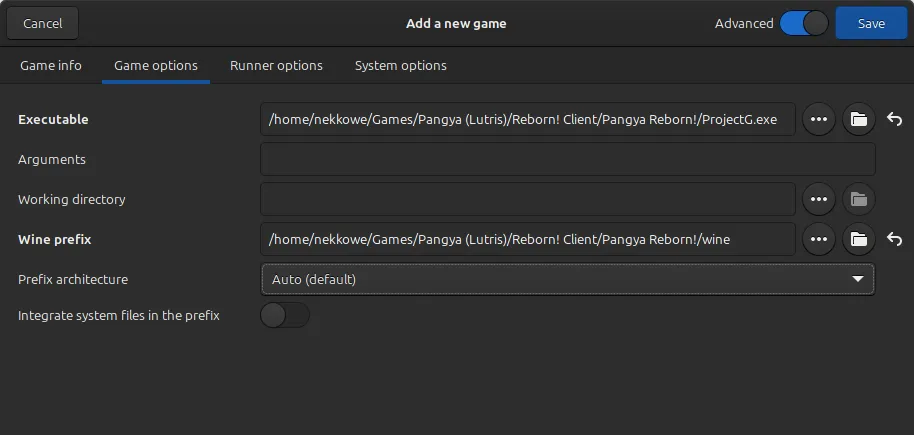
Under "Runner options", change the Wine version to "Proton - Experimental"
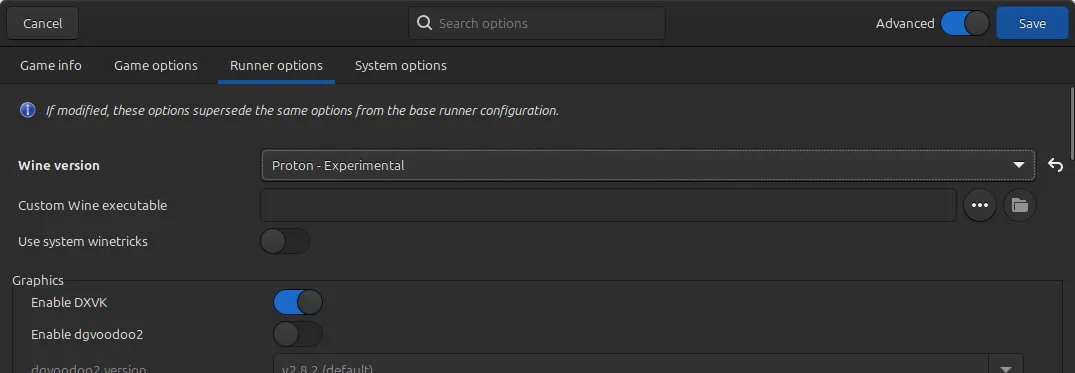
You can leave the System options alone.
Option B: Adding Pangya Reborn to Steam
Like most games, Pangya will run perfectly fine after adding it as a Non-Steam Game, with the button in the bottom left corner of the Steam Library view ("Add a Game" -> "Add a Non-Steam Game..."):
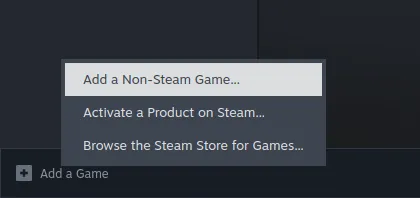
Click "Browse...", navigate to the game files you unzipped earlier, and select ProjectG.exe there.
Now open the game's properties by right clicking its name in the Steam library sidebar and selecting "Properties...".
Under "Shortcut", you can set a custom name and logo for the game there. Under "Compatibility", check "Force the use of a specific Steam Play compatibility tool" and select "Proton Experimental".
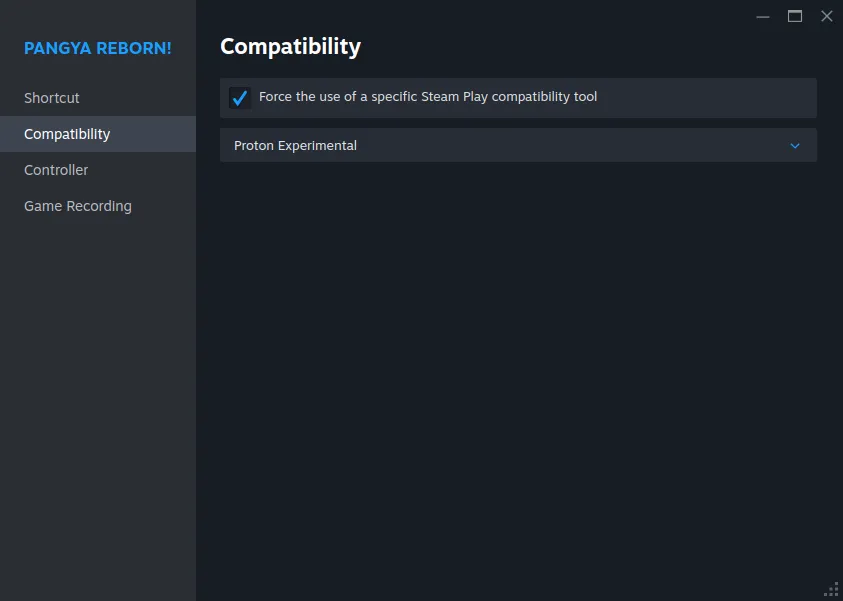
Unlike Lutris, Steam keeps all games' prefixes in the same folder (steamapps/compatdata/), so we don't have to specify.
2. Launching the Game Once
Now that you've added it to your preferred launcher, start the game.
(In Lutris, it might take a while to open the window the first time, because it's setting up a lot of Proton-related stuff at this point, especially if this is the first game you're running through Proton on Lutris.)
We have to start Pangya at least once to create the game's wine prefix. Since we haven't applied Reborn.reg to its own personal Windows Registry yet, it won't work - instead, it'll show you this error:
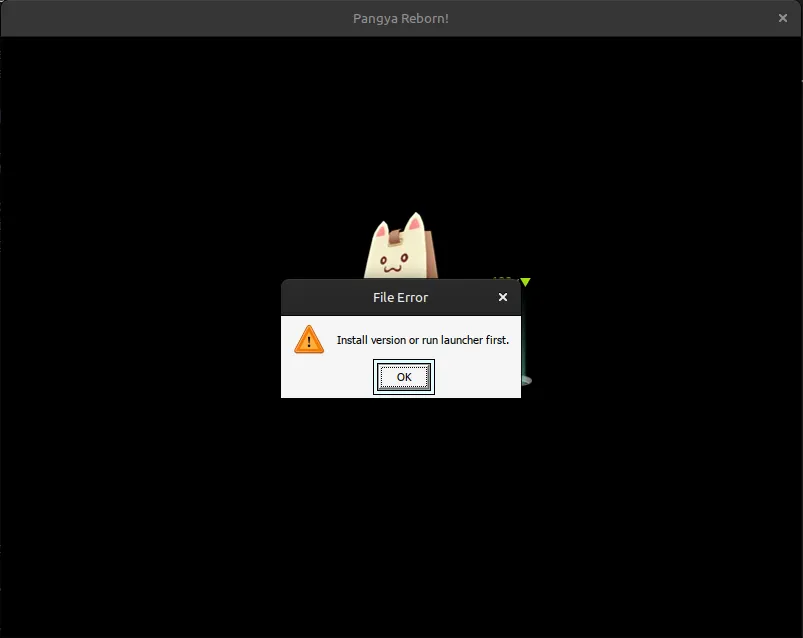
Don't worry, this is all normal so far. The game might freeze here - if it won't close normally after you click away the error, click "Stop" in the Lutris/Steam window to forcibly close it.
3.1 Opening the Registry Editor
3.1a Opening the Registry Editor In Lutris
In the game files, go to the folder you created for the wine prefix. Copy Reborn.reg into drive_c/users/steamuser/Desktop - this will make it easier to find in the next step.
Now, in Lutris's library view, select Pangya Reborn, then click the '▲' next to the wine glass at the bottom and select "Wine registry":
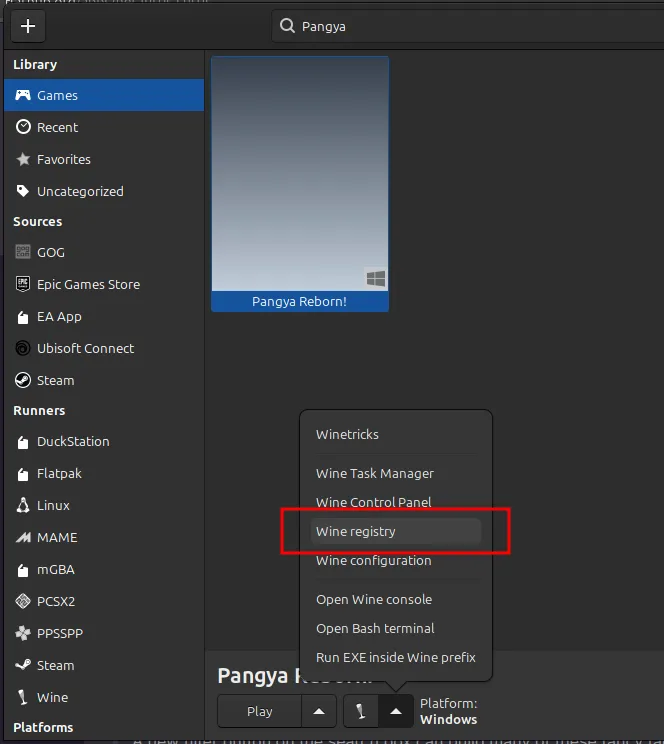
This opens the Registry Editor for Pangya's wine prefix.
3.1b Opening the Registry Editor In Steam
The registry step is slightly more involved than in Lutris.
We'll more or less be following the steps laid out here (archived here, just in case) in order to open the registry editor with the registry belonging to Pangya.
First off, let's find our prefix. Look inside your Steam installation's compatdata folder (likely ~/.steam/steam/steamapps/compatdata, where ~ is your personal home folder. You might have to turn on "View" -> "Show Hidden Files" before you can see the .steam folder.)
The numbered folders inside compatdata are the wine prefixes all games you've played with Proton through Steam - for Steam games, the number is the game's ID, while I can't say I know how the numbering for non-Steam games is determined. Maybe it's random - for me, Pangya Reborn is 3278959126, but for you, it might be different! In any case, the newest folder there should be Pangya's wine prefix.
Copy Reborn.reg into pfx/drive_c/users/steamuser/Desktop - this will make it easier to find in the next step.
The other thing we need is a wine executable. If you don't have wine separately installed already, we can just use the one in ~/.steam/steam/steamapps/common/"Proton - Experimental"/files/bin/wine
To open the registry editor for Pangya's wine prefix, open a terminal and type your equivalent of:
env WINEPREFIX=~/.steam/steam/steamapps/compatdata/3278959126/pfx ~/.steam/steam/steamapps/common/"Proton - Experimental"/files/bin/wine regedit
(Again, for you, Steam might call Pangya by a different number than 3278959126 - use yours instead!)
Hit Enter, and after a few seconds, the registry editor should open.
3.2 Applying Reborn.reg
In the top bar, click "Registry" -> "Import Registry File..." and open Reborn.reg. If you followed the steps and placed Reborn.reg in the Desktop folder of the wine prefix, it should either be right there or be easy enough to find.
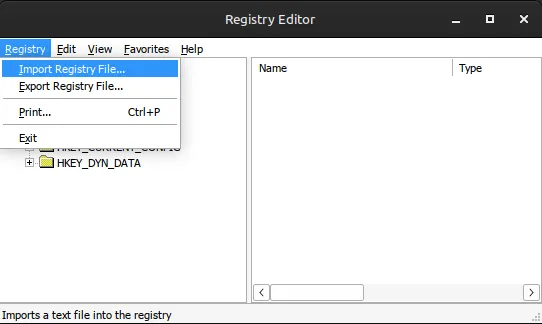
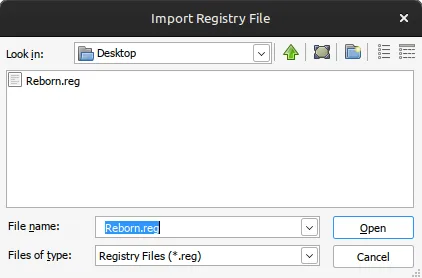
If you get a couple of errors along the lines of "regedit: Unrecognized escape sequence [\P]" with a couple different letters, don't worry, it'll still work just fine.
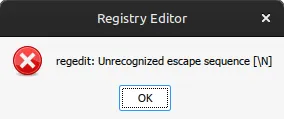
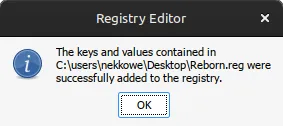
4. All Done!
You should be able to launch the game now! From here, it's no different from playing on Windows. Register an account, log in, go to the Options and disable "Cursor Option", play some golf!
But It's Still Not Working, or: It Worked Fine, But Today, It Suddenly Broke!
If you get an error about some .pak file or another being "corrupted", your game is likely not up to date[2]. Go back to [https://www.pangyareborn.com/](the Pangya Reborn! website), download the Patch Files, and extract them into the game files, replacing any old ones that share the same name.
If you get a different error, please let me know: nekkowe+site@posteo.com
I'll respond to you as soon as I can, and I'll write about the error and solution here so people with the same problem will be able to see it.
Well, that's it! Enjoy Pangya Reborn!
Even smaller than it'll appear when you check the size - for example, each of those .exe and .dll files in the system32 folder is a link to a single copy that's shared between all prefixes! The size of each game's individual prefix is basically negligible. ↩︎
While I was setting up the game from scratch, to make sure all my instructions work as described, I ran into this right after downloading the Client, which makes me think that that the "Reborn Client" download might not always be up to date...? This is also why I recommended grabbing the current patch files as part of the first step, just in case. ↩︎